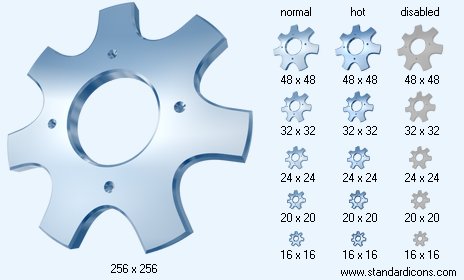|
| ||||||||
|
|
Gear Icon |
|
Icon sizes: 256x256, 128x128, 48x48, 32x32, 24x24, 20x20, 16x16, 512x512
File formats: ICO, GIF, PNG, BMP
Have you been wondering about converting your favored pictures into icons?
A Majority of folks are not keen on incorporating commercial pictorial depictions that are openly available online.A lot of folks are averse to the idea of using ready made web graphics that are openly sold on the internet; they feel that they should create pictorial depictions from photographs that they prefer; so, given below are important guidelines on how you can turn your pictures into icons.
It is not unusual to see pictorial depictions on every other online establishment that offers free designing tools and more; they lend a modicum of artistic value and panache to your online establishment, mails and even messages on social networking sites . You are also able to use an icon on your professional cards or make it a part of your mailing labels to personalize your correspondence. Making an icon is surprisingly simple and needs only the absolute rudimentary knowledge of image editing. If you have not tried transforming your images into web graphics uptil now; here is some information about how you can pull off the task with considerable ease and in just a few minutes.
The initial step is to get an efficacious image editing program; these are can be bought online for a minuscule amount. Check the photographs that you prefer to transform into icons and ensure that they are in a image format that can be easily identified. The fundamental design of the icon will assist visitors to identify it quickly. If the picture has not been clicked by you, take the appropriate authorization before including it in your list of possible images for icons.
With the image firmly in your hard drive, open it in a well known picture format such as JPG, PNG or DNG with the assistance of your chosen icon creating tool. You should alter the properties of the image file. To begin with, alter the graphic resolution to 72 DPI; this is the normal resolution used for internet and digital purposes. However, if you feel that the pictorial depiction will be printed, change the resolution to 300 DPI, you can downsize it after the first few steps have been completed.
Put the crop tool to use if you want to change the dimension of the pixels to live up to your requirements of a preferred image icon. Generally, it is found that a square format is most suitable for making icons and the size range is in the vicinity of 50X50 to 300x300 pixels. For instance, if you intend to incorporate the icon as the social networking avatar, you will need to crop it down to 50x50 pixels because this is the most appropriate size for such usage
To crop the photograph, you will have to use the mouse button and take the tool over the picture and choose the portion that you want to change into your icon. It would be suitable to choose an area that will be identifiable even though the icon is tiny.
Put to use the 'save for web' setting or another options that yield the same results; available in the icon creator. You will need to ensure that you have used the proper color settings like 8 bit, which is the normal color setting for web usage. It would be advisable to save the picture at the best quality due to its size; this will not impact the upload time.
You should save the file in JPG, PNG or GIF because these are the most frequently used formats in the cyber world and in graphic creation software. Now, simply upload the picture to your internet business site or to a social media network and you will be all set to go. As opposed to this, you can just save it in the in the folder designated for archives to be used anytime you deep appropriate. As you can see, altering your favorite image into an icon is not exactly tough, so get ready to have a lot of fun by using your favorite photographs.
Copyright © 2009-2022 Aha-Soft. All rights reserved.
|