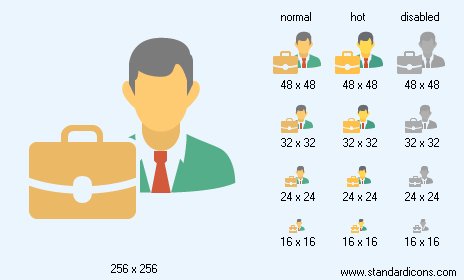|
| ||||||||
|
|
Book-Keeper Icon |
|
Icon sizes: 256x256, 64x64, 48x48, 32x32, 24x24, 16x16, 512x512
File formats: ICO, GIF, PNG, BMP
Why should you use a Favicon ICO in web designing
Favicons are the latest rage in the website designing industry and a lot of website owners wonder if they absolutely need to use these small logo like pictorial depictions on their site; so here is some information on why you need to use Favicon ICO.There are attractive techniques being put forth in the world of web designing almost every day; the latest addition to this trend is the incorporation of favicons. These miniscule graphics give a touch of individuality and creativity to a website. If you haven't already incorporated favicons on in your web designing; here are some tips on how you can incorporate these pictorial depictions on your website without a lot of trouble
To commence the procedure you will should get a favicon image and create a new favicon icon file. There are many internet establishments that provide favicon images in appropriate file formats You will also have to purchase a free icon editor such as the Icon suite. Get the hang of things by experimenting with a site that has limited use and does not get a lof of traffic so that you can understand the usage of favicons. You will also have to put your site through upgradation from HTML to CSS.
After completing the above step open the icon image file of the favicon that you intend to use, there are many free icon editing programs and ones that can be purchased for a negligible fee over the internet; these can be used to shrink pictures, include specialized fonts, tests and more.
Regardless of the icon editor that you choose, you will see a function menu from which you can select the various options of favicons that suit your requirements. If you are new to the icon editor, start with a singular alphabet and move ahead. The editing software will let you pick the correct font type and then you can insert the letter in the middle of the icon field. Make sure that you save the file in a folder that is not particularly difficult to demarcate. Also, it is recommended that you make a favicon file so that you can drop the various favicon ico image files into it.
Once you have your favicon ready, go to your site through the use of the administration tools offered by the web hosting provider. If you have access to C-panel, things will be simple, fresh web pages can be uploaded through the use of C-panel with a mouse click using FTP. If you have the facility to use FTP, you can easily view the content stored on your computer's hard drive as well as the content stored on the servers of the hosting provider. You will need to include a copy of the content into the root directory. You can use FTP to upload favicon files into the directory.
The last step is to copy and paste the file with the favicon in it onto each page of the website where you want to see the favicon. Of course, you can incorporate your favicon on each web page of the site but you will have to input a a line of script for the favicon on every web page. Once you have done this, you will have to store the page on your site and on your desktop.
And that is all you will need to do to add website icons to your project!
You should not ignore the importance of these small pictorial depictions because they can prove very useful in marketing a brand name for your online business which will help to get more customers to your site.
Copyright © 2009-2022 Aha-Soft. All rights reserved.
|