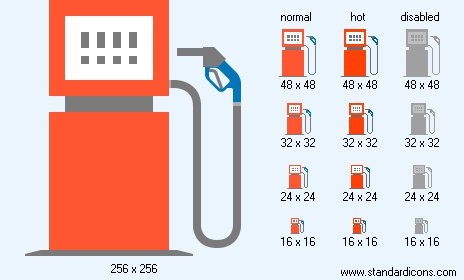|
| ||||||||
|
|
Gas Icon |
|
Icon sizes: 256x256, 64x64, 48x48, 32x32, 24x24, 16x16, 512x512
File formats: ICO, GIF, PNG, BMP
Have you been wondering about converting your favored photographs into web graphics?
A lot of people are not keen on incorporating ready to use web graphics that are casually offered online.Most web and application designers are not keen on incorporating commercial pictorial depictions that are freely available on the internet; they feel that they should design web graphics from photographs that they prefer; so, given below is an explanation on the procedure to change your photographs into icons.
It is not unusual to see web graphics just about anywhere on the internet; the icons give a semblance of aesthetic appeal and entertainment value to your site, mails and even social media messages . You could also incorporate a pictorial depiction on your personal cards or use them your mailing labels to add to the personal appeal of your business correspondence. Creating an icon is surprisingly simple and needs little more than the absolute rudimentary experience of photo editing. If you have not tried transforming your images into web graphics uptil now; here is a quick look at how you can pull off the task with a significant amount of ease and do so astoundingly fast.
The initial step is to buy an efficacious image editing program; these are easily accessible from a plethora of sites for for a small price. Take a look at the images that you prefer to transform into pictorial depictions and be diligent in ascertaining that the pictures are in a image format that can be easily identified. The essential design of the pictorial depiction will aid visitors to establish its identity quickly. If the photo has not been shot by you, ensure that you get the required permission before using it.
With the photograph in hand, access it in a a popular graphics format such as DNG, PNG or JPG with the help of your preferred icon creating software. You will have to change the properties of the image file. To start, change the resolution of the picture to 72 DPI; this is the normal resolution used for internet and digital purposes. But, if you anticipate that the pictorial depiction will be used for printing purposes, change the resolution to 300 DPI, you could make other necessary changes at a later stage.
Use the crop tool to change the pixels to live up to your need of the desired photo icon. Usually, it is found that a square format is most suitable for making icons while the size range is in the vicinity of 50X50 to 300x300 pixels. For instance, if you intend to include the icon as the avatar on a social forum, you should crop it down to 50x50 pixels which will be a suitable size
To curtail the image, you should use the mouse button and drag the tool over the photograph and choose the portion that you wish to change into your icon. It is recommended that you choose a part that will be recognizable even though the icon is tiny.
Make use of the the tab that says 'save for web' or any other settings that produce the same results; included in the icon editor. Another factor to ascertain is that you have used the proper color settings such as 8 bit, which is the usual setting used in the creation of web graphics. It will be best to store the picture at a high quality owing to its tiny size; this will not impact the upload time.
You will need to save the file in JPG, PNG or GIF as these are the most frequently used formats online and in graphic creation software. Now, simply upload the image to your website or to a social media network and you are good to go. As opposed to this, you can simply save the image in the in the folder designated for archives for future use. As you will have observed, changing photographs that you find attractive into web graphics is not particularly difficult, so go ahead and have loads of fun by using your preferred pictures.
Copyright © 2009-2022 Aha-Soft. All rights reserved.
|