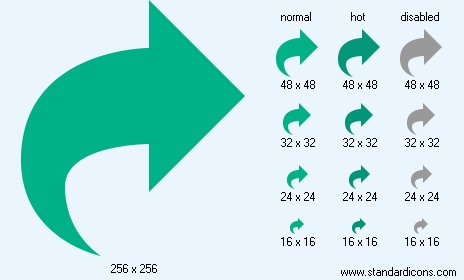|
| ||||||||
|
|
Redo Icon |
|
Icon sizes: 256x256, 64x64, 48x48, 32x32, 24x24, 16x16, 512x512
File formats: ICO, GIF, PNG, BMP
Would you like to change your favored pictures into pictorial depictions?
Most people are averse to the idea of using ready made web graphics that are casually available on the internet.A lot of folks are averse to the idea of using commercial web graphics that are casually available on several websites; they would like to create pictorial depictions from images that they prefer; so, given below are important guidelines on the procedure to convert your photographs into pictorial depictions.
It is not unusual to see web graphics on every other online establishment that offers free designing tools and more; they give a semblance of artistic value and entertainment value to your online establishment, mails and even social messages on community sites . You are also able to include a pictorial depiction on your personal cards or use them your mailing labels to add to the personal appeal of your business correspondence. Making a photo icon is quite easy and needs just the utterly rudimentary experience of image editing. If you have not tried changing your pictures into pictorial depictions so far; here are a few tips on how you can accomplish the process with considerable ease and in just a few minutes.
The first step is to get an efficacious icon converter application; these are can simply be purchased from a plethora of sites for a minuscule amount. Take a look at the photographs that you prefer to transform into icons and be diligent in ascertaining that they are in a image format that can be easily identified. The basic design of the icon will aid visitors to recognize it quickly. If the picture has not been shot by you, take the proper authorization before putting it to use.
With the image in hand, open it in a commonly used image file format such as DNG, PNG or JPG with the assistance of your selected icon making software. You should change the file settings of the image. To begin with, change the graphic resolution to 72 DPI; this is the normal resolution for digital and internet use. However, if you anticipate that the icon will be used for printing purposes, alter the resolution to 300 DPI, you can make other necessary changes at a later stage.
Put the crop tool to use if you want to alter the pixels to meet your requirements of a suitable photo icon. Generally, the format of icon creation is square while the size range is in the vicinity of 50X50 to 300x300 pixels. For instance, if you intend to use the graphics as your as an avatar on social networking sites, you should crop it down to 50x50 pixels which is the ideal size of avatar usage
To curtail the image, you will have to press the mouse button and take the tool over the image and mark the area that you want to change into your icon. It would be suitable to choose an area that can be recognizable even though the icon is tiny.
Make use of the the tab that says 'save for web' or another options that yield the same results; included in the icon editor. You will also have to make sure that the color settings used by you are suitable such as 8 bit, which is the normal setting used in the creation of web graphics. It would be advisable to store the image at the highest quality because of its small size; this will not affect the time taken to upload the file.
You should save the image in JPG, PNG or GIF because these are the most commonly used fomats on the internet and in graphic designing software. Now, simply upload the file to your website or to a social site and you are good to go. Then again, you can just store the image in the in the folder designated for archives for future use. As you will have observed, changing your favorite image into web graphics is not exactly tough, so gear up to have some fun through the use of your chosen images.
Copyright © 2009-2022 Aha-Soft. All rights reserved.
|