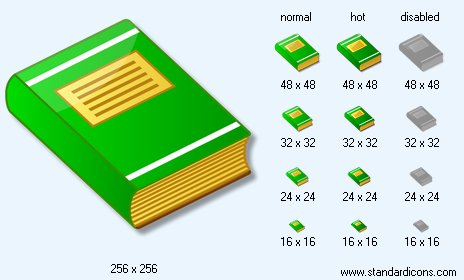|
| ||||||||
|
|
Book Icon |
|
Icon sizes: 256x256, 128x128, 100x100, 64x64, 48x48, 32x32, 24x24, 16x16, 512x512
File formats: ICO, GIF, PNG, BMP
A Quick Way To Make Customized iPhone Pictograms
The iPhone and its gadget-cousin, the iTouch is Apple's amazingly popular portable gizmo built to make phoning that next level of cool. The iTouch is the same as the iPhone sans telephone, and it works just like it excepting the phonephone portion.When it comes to icons, the iPhone is the best, and the default application icons could be all that you want. However , it is really easy to make your own customised icons if you know a bit of Photoshop.
The basics
Make a new document in Photoshop that is 60 pixels by sixty pixels with a transparent background. Then make a new layer and Select All. You are going to need to make the perimeters of your iPhone icon rounded so Select Smooth and make it at 5 pixels.
Take the graphic and wallpaper the icon which is the back part of the icon. This will outline the theme and it'll stay uniform. Be sure and put it aside.
Ensure that your layer is selected by Ctrl+Click on the layer preview thumbnail on the layers palette. Make the background of your icon. Be certain the whole area is selected. Make a three-color gradient for best effect with the lighter side on one. Make it a Linear gradient because if you look at iPhone icons, they generally have a sophisticated background. Just think of it as if you are making desktop wallpaper and you'll still get excellent results.
Make sure that your text on top has good contrast to your background, so you might need to darken or lighten your background dependent on what you're counting on putting on top of it. You can now define what the icon is being used for. That is, what is it - an internet browser icon, picture viewer, game app. You may use a complicated image or easy text to get this across.
Make your symbol design which could be a cutout of a photo or graphic, a mono- or bi-color design - anything you can think about will work. Your symbol should be targeted and should have anywhere from 5- to ten pixel padding on all sides. Match as near as you can most themes which are sometimes all targeted.
Make A Template Of Your First Icon
When you save the icon files, you will want to save it as a PNG file. Use the File >> Save As dialog as it won' do compression which is not required excepting web photographs. Save it as a PSD or Photoshop file which will be your template for making future icons. You can now upload the PNG file to your iPhone/iTouch and have your first unique icon for your gadget.
Copyright © 2009-2022 Aha-Soft. All rights reserved.
|