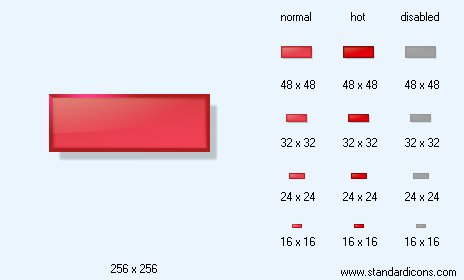|
| ||||||||
|
|
Remove Icon |
|
Icon sizes: 256x256, 48x48, 32x32, 24x24, 16x16, 512x512
File formats: ICO, GIF, PNG, BMP
Have you been wondering about converting your favorite photographs into web graphics?
A lot of people are averse to the idea of using ready to use web graphics that are casually available on several websites.A Majority of web and application designers are not keen on incorporating ready to use pictorial depictions that are openly available online; they feel that they should create icons from images that they like; so, mentioned here are important guidelines on how you can convert your images into icons.
It is not unusual to see pictorial depictions on every other online establishment that offers free designing tools and more; the icons give a modicum of creativity and flare to your site, emails and even social media messages . You can also include a photo icon on your personal cards or use them your mailing labels to personalize your correspondence. Designing a pictorial depiction is surprisingly straight forward and needs only the absolute basic knowledge of image editing. If you have not considered transforming your photographs into pictorial depictions so far; here are a few tips on how you can pull off the process with considerable ease and do so astoundingly fast.
The initial step is to get a good image editing application; these are can simply be purchased from a plethora of sites for a small fee. Carefully consider the photographs that you want to convert into icons and make sure that they are in a file format that can be simply demarcated from the other files. The fundamental outline of the pictorial depiction will aid visitors to identify it soon. If the photo has not been clicked by you, ensure that you get the required permission before including it in your list of possible images for icons.
With the photograph ready, access it in a a popular graphics format such as DNG, PNG or JPG with the help of your selected icon making software. You will have to change the settings of the picture file. To start, alter the resolution to 72 DPI; this is the general resolution included exclusively in digital and internet related graphics. But, if you feel that the graphics will be printed, adjust the image resolution at 300 DPI, you can make other necessary changes at a later stage.
Put the crop tool to use if you want to change the dimension of the pixels to suit your requirements of the desired image icon. Usually, it is found that a square format is most suitable for making icons while the size ranges from 50x50 pixels to 300x300 pixels. For example, if you choose to use the icon as your as an avatar on social networking sites, you have to crop it down to 50x50 pixels which will be a suitable size
To crop the photograph, you will have to use the right button on the mouse and drag the tool over the photograph and mark the portion that you want to change into your icon. It is advisable to select a part that can be notable even though the icon is tiny.
Save the image using the the tab that says 'save for web' or any other settings that produce the same results; available in the image maker. Another factor to ascertain is that you have used the proper color settings such as 8 bit, which is the usual setting used in the creation of web graphics. It would be advisable to save the image at a high quality owing to its tiny size; this will not have a bearing on the upload time.
You have to save the file in JPG, PNG or GIF as these are the most frequently used formats in the cyber world and in graphic designing software. Now, all you have to do is upload the picture to your site or to a social site and you are all set to go. Then again, you can simply save it in the in the folder designated for archives so that it can be used in the future. As you must have noticed, turning pictures that you like into an icon is not exactly taxing, so gear up to have loads of fun by using your chosen pictures.
Copyright © 2009-2022 Aha-Soft. All rights reserved.
|