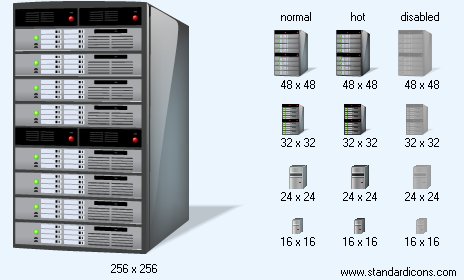|
| ||||||||
|
|
Server Icon |
|
Icon sizes: 256x256, 48x48, 32x32, 24x24, 16x16, 512x512
File formats: ICO, GIF, PNG, BMP
Would you like to change your preferred images into pictorial depictions?
A Majority of web and application designers are not keen on incorporating ready to use web graphics that are casually offered online.A Majority of web and application designers are averse to the idea of using commercial web graphics that are freely available online; they feel that they should create web graphics from photographs that suit their fancy; so, mentioned here are crucial pieces of information on the procedure to turn your photographs into web graphics.
It is very common to see pictorial depictions on every other online establishment that offers free designing tools and more; the icons give a modicum of artistic value and flare to your site, emails and even messages on social networking sites . You could also include a photo icon on your business card or make it a part of your mailing labels to personalize your correspondence. Making an icon is surprisingly easy and requires only the absolute beginner level experience graphic editing. If you have not given a shot to changing your images into web graphics uptil now; here is a quick look at how you can complete the process with a significant amount of ease and in the least possible time.
The initial step is to buy an efficacious icon making application; these are easily accessible over the internet for a small fee. Carefully consider the images that you want to convert into pictorial depictions and ensure that they are in a format that can be recognized easily. The essential shape of the photo icon will help people to establish its identity quickly. If the photo has not been clicked by you, take the proper permission before using it.
With the picture in hand, ensure that you use a popular graphics format such as PNG, JPG or DNG with the assistance of your preferred icon creating tool. You will have to change the settings of the picture file. To begin with, adjust the graphic resolution to 72 DPI; this is the standard resolution for digital and internet use. But, if you anticipate that the icon will be used for printing purposes, change the image resolution at 300 DPI, you could make other necessary changes at a later stage.
Use the crop tool to modify the pixels to meet your expectations of a suitable image icon. Usually, it is found that a square format is most suitable for making icons while the size ranges from 50x50 pixels to 300x300 pixels. For example, if you choose to use the pictorial depiction as the social networking avatar, you should downsize it to 50x50 pixels which is the ideal size of avatar usage
To downsize the picture, you will need to use the mouse button and drag the tool over the picture and choose the area that you wish to include in your icon. It is advisable to select a portion that is notable even at a small size.
Save the image using the the tab that says 'save for web' or another options that yield the same results; available in the icon creator. You will also have to make sure that appropriate color settings have been used such as 8 bit, ; this is the standard setting used in the creation of web graphics. It is recommended that you save the image at the best quality owing to its tiny size; this will not affect the upload time.
You have to save the icon in JPG, PNG or GIF because these are the commonest formats used online and in graphic designing software. Now, simply upload the image to your website or to a social networking site and you should be good to go. As opposed to this, you can just keep the image in the archive folder so that it can be used in the future. As you can see, altering photographs that you find attractive into web graphics is not very difficult, so get ready to have a lot of fun with your favorite pictures.
Copyright © 2009-2022 Aha-Soft. All rights reserved.
|