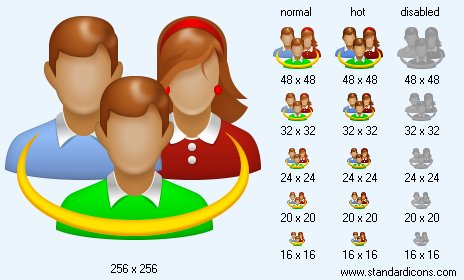Program Icons
Downloads
Get icon software
and icon graphics!
perfecticon.com
Windows Icon
Collections
More than 99999
icon files.
Low price
& High quality.
www.777icons.com
Toolbar
Icon Images
Download thousands
of toolbar and menu
icons now!
toolbar-icons.com
Website Icons
Search web
icons. Download
icon sets.
perfect-icons.com
Downloads
Get icon software
and icon graphics!
perfecticon.com
Windows Icon
Collections
More than 99999
icon files.
Low price
& High quality.
www.777icons.com
Toolbar
Icon Images
Download thousands
of toolbar and menu
icons now!
toolbar-icons.com
Website Icons
Search web
icons. Download
icon sets.
perfect-icons.com
|
| ||||||||
|
|
Social Network Icon |
|
Icon sizes: 256x256, 64x64, 48x48, 32x32, 24x24, 20x20, 16x16
File formats: ICO, GIF, PNG, BMP
Painting Images with Aqua Effect
Creating a brand-new icon having the familiar "aqua" effect is easier than you think – if you have proper tools. You can make an image from scratch by only using a free, small and easy icon editor.Creating a fresh new image having the famous "aqua" effect is easier than you think – if you use proper tools. To draw an icon from scratch, a professional, small and easy icon editor such as IconLover 5 (aha-soft.com) is all you really need.
For an instance, let us draw an aqua-style icon for "Add", a glass ball with a "plus" sign in it. First, you’ll need to draw a circle of a chosen color. Select the color from the Color properties menu. Just so you know, you can always save a color by adding it to Custom Colors; this comes really handy if you need to draw a matching set of icons.
Using the Transparency bar or one of the Transparency presets, set your new image’s opacity. For this tutorial, the ball has to be fully opaque. Similarly, you can set background color; for simplicity’s sake, we’ll keep the background transparent for now.
To make a circle of your chosen color, select the Filled Ellipse tool by clicking the Filled Ellipse button in the Tools menu, which is on the left of the drawing area. With the left mouse button down, move the mouse within the drawing area to draw an ellipse. The ellipse changes its size as you move the mouse. To create an ideal circle, hold Shift while drawing. That’s it, you have just drawn a circle!
In order for our flat circle to start looking like a crystal ball, we’ll need to add some special effects. There are many of them built into IconLover! You can add shadows, gradients, transparency masks, and of course, the famous ‘glass reflection’ look employed by the aqua effect.
To make an icon matching Apple’s Aqua style, you’ll need to draw a reflection and a shadow to the circle. This can be managed quite easily altogether by simply selecting Aqua from the Effects menu. Keep all sliders at their current positions for now, and you’ll get a beautiful shiny sphere as a result.
Now let’s add an artist’s touch and make your icon truly unique. Go back to that Aqua dialog and have a look at the properties. There are plenty of settings available to adjust, allowing you to design something never seen before. Go ahead and move the sliders to see how your icon can look!
As a final touch, let’s add some volume to your newly created icon. While glowing and shiny, it still looks more like a lens rather than a crystal ball. Let’s fix that by adding a drop-down shadow! To add a shadow effect to the icon, click "Drop shadow" from the Effects menu. You can use the defaults, or adjust the values around to get a flat button, a lens, or a ball. The effect depends on the size of the shadow, its distance from the subject, and the angle at which it falls to the ground.
To add the ‘plus’ sign into the icon, click on the Text tool icon in the left Tools menu or press "T" to invoke the text properties window. Make sure the "Image transparency" box is checked. This box means that your text will not be transparent, only the area around it will be. Tweaking the "Use semi-transparency" setting assigns your text the same level of transparency your primary color has. Type "+", and you’ll get the ‘plus’ sign inserted into the ball.
Voila! You’ve just designed a crystal ball that matches the famous Aqua style! All you needed was a professional icon editor, IconLover 5, a few mouse clicks and a few minutes of your time. Easy!
Copyright © 2005-2022 Aha-Soft. All rights reserved.
|